Welcome to your first step in exploring the incredible world of digital art with Midjourney! Today, we’ll kickstart our journey by signing up for a Midjourney account.
Step 1: Accessing Discord
Platforms like Midjourney have a community on Discord where users can share tips, ask questions, and connect with fellow creators.
- Create a Discord Account: Open the Discord app and create an account. Make sure your verify your account. Make sure you set up 2 Factor Authentication to secure your account.
- Join Midjourney’s Discord (if available): Look for an invitation link on their website toward to bottom of the page under the contact section. Click on it to join the server.
- Introduce Yourself: Upon joining, say hello in the general chat, introduce yourself, and let them know you’re excited to start your creative journey with Midjourney.
Step 2: Access the Midjourney Website
- Open Your Web Browser: Launch your preferred web browser (Chrome, Firefox, Safari, etc.).
- Visit Midjourney’s Website: Type “Midjourney” into the search bar or directly enter www.midjourney.com/account in the URL field and hit Enter.
- Locate the Sign-In Button: Once on the Midjourney homepage, look for a prominent button that says “Sign In” or “Create Account.” It might be at the top-right corner or the center of the page.
- Enter Your Details: Click on the “Sign In” button, and a login form will appear from discord. Fill in the required information:
- Username: Choose a unique username.
- Email Address: Provide a valid email address.
- Password: Create a strong password (mix of letters, numbers, and symbols).
- Agree to Terms: Review the terms of service and privacy policy if available, then check the box to agree.
- Verify Your Account: Some platforms might require email verification. Check your inbox for an email from Midjourney and click the verification link provided.
- Confirmation: Once verified, you’ll receive confirmation that your account has been successfully created.
- View Dashboard: You can now access your dashboard on the Midjourney website
Step 2: Access the Midjourney Website
- View Dashboard: You can now access your dashboard on the Midjourney website.
- Manage Your Subscription: Navigate to the lower left screen where your username is shown. Click on your username and select manage subscription here.
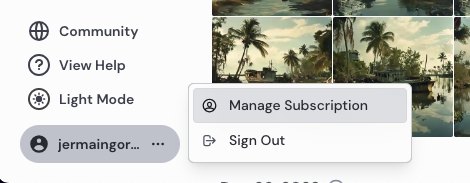
Final Thoughts
Signing up for Midjourney is your gateway to a world of creative possibilities. Make sure to keep your login credentials safe and accessible for future use. Congratulations on taking your first step! Stay tuned for more exciting lessons to unleash your artistic talent using Midjourney.
Pingback: Getting Started with Midjourney| Create in 28 Days